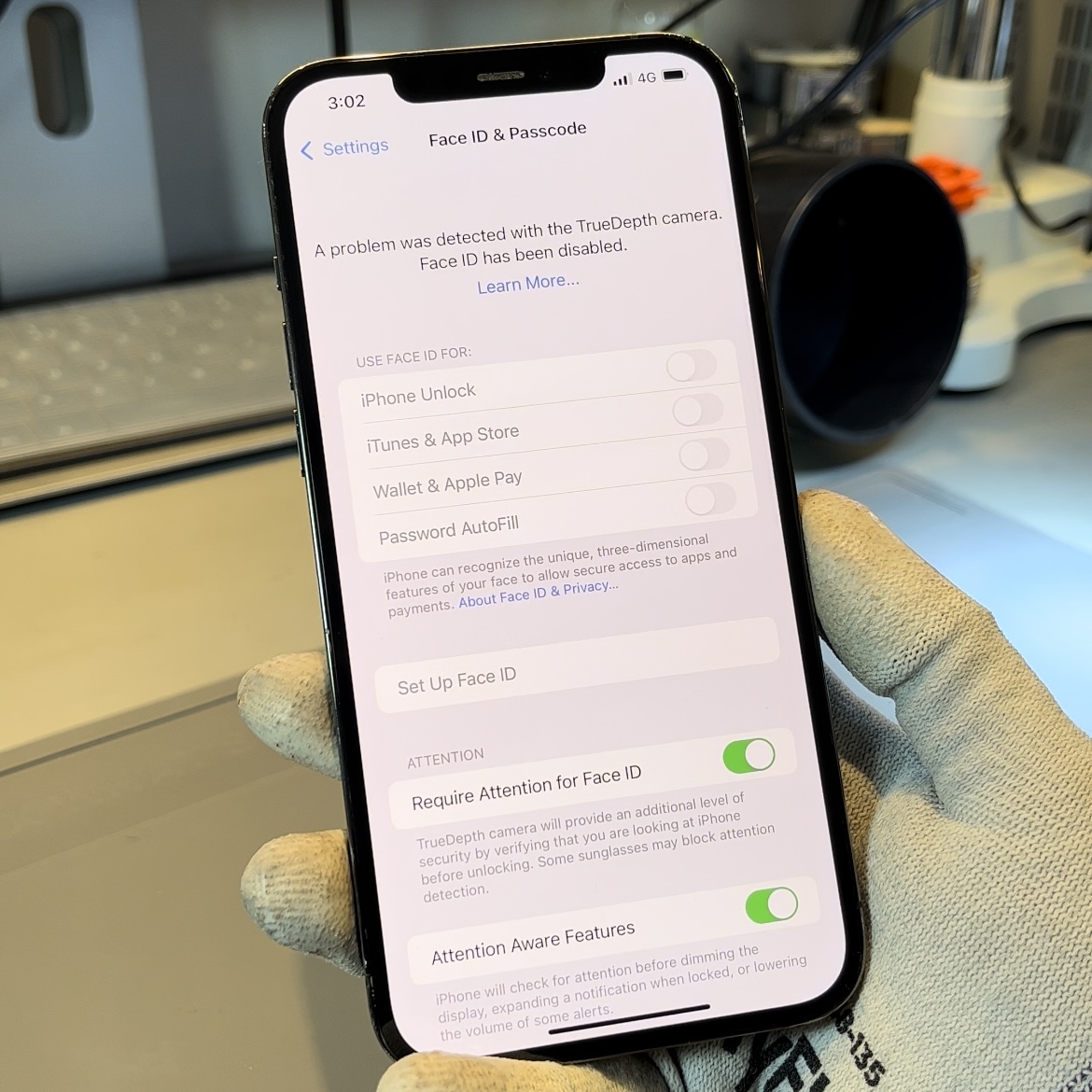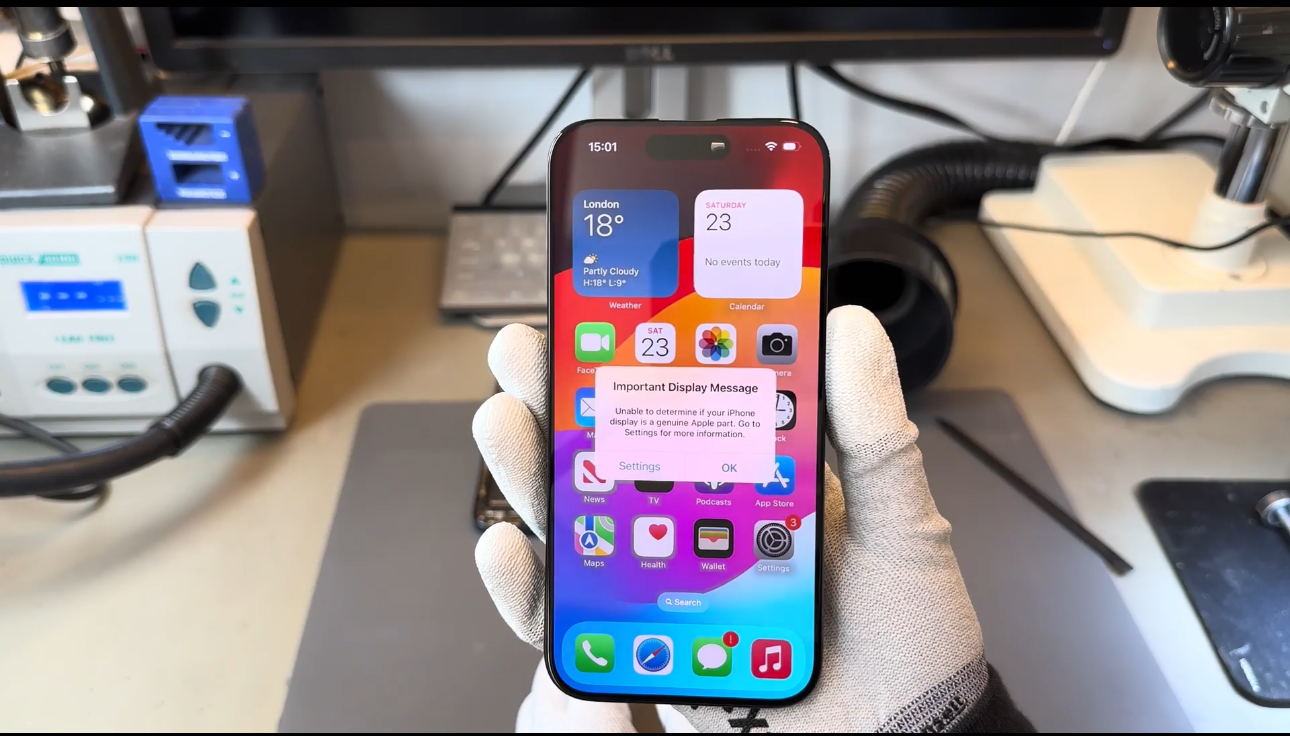Face ID is the world’s fastest and most secure biometric system, used by millions of users around the world. We have been repairing Face ID since the iPhone X and were the first team outside China to complete a repair to the Dot Projector module within Face ID. This was previously deemed as 99% unrepairable.
In February 2022, Apple announced they would no longer replace devices which experience Face ID issues. Previously they would charge for a full device replacement, proving to be expensive for all of us.
When Face ID works perfectly the interface is seamless but how do you fix Face ID when it doesn’t work? Face ID repairs can be broken down into 2 sections, software & hardware. We will take you through the resetting and software repairs first and then dive into the hardware repairs.
Software Repairs to Resolve a Face ID Fault
Perform a soft reset of your iPhone
It’s not as it sounds, we’re just going to turn off your iPhone and turn it back on (no loss of data). To complete this follow these instructions:
- press your up volume button once
- Press your down volume button once
- Then press and hold your power button
You need to press and hold the power button until you see the screen prompt you with the ‘slide to power off’ message. Don’t slide to power off, continue to hold down the power button until the iPhone turns off.
Once the iPhone has turned off, you can release the power button, wait 3 seconds and turn it back on by pressing the power button once more.
Remove any smudges or dirt from your iPhone screen.
The Face ID module has to detect your face, create a 3D model of you and cross reference this in real time. Any smudges on your screen can distort this image causing an error. The module sits at the top of your iPhone either side of your earpiece speaker.
Clean the top of your iPhone where the Face ID module sits with a cloth ensuring any potential finger marks or dirt or grease are cleaned away.
Remove a damaged screen protector.
If you have a damaged screen protector (it’s more common in 2021/22 than ever before) or have recently applied a new screen protector and have experienced Face ID not working after then your issue may lie in the protector itself blocking Face ID.
It’s best to remove your screen protector and clean underneath. Any obstruction to Face ID’s ability to map a 3D image of your face can cause issues especially with a damaged screen protector.
Then try accessing your iPhone, if smudges, dirt or your protector were the issue then your Face ID should now work. If not, follow the instructions below for how to resolve your Face ID via software & settings:
Check your Face ID settings
This may definitely sound obvious, it’s good to check that your Face ID settings are on and Face ID is active in your settings. You can access your Face ID settings by going to your Settings app, then selecting Face ID & Passcode.
It’s best to check that all the necessary selections are green for your iPhone to use Face ID. If you see a message here which displays ‘A problem was detected with the TrueDepth camera. Face Id has been disabled’, please skip to the TrueDepth hardware section.
Reset your Face ID in settings
If you’re still unable to access your Face ID and you have confirmed it is still active in settings, then you can reset Face ID and reprogram it. If the Face ID module has slightly moved internally, whether this was through a drop or if you’ve had a repair completed on another component, it won’t correctly create your image. It’s best to reprogram your face once more.
Access the Face ID settings once more via the Settings app and select ‘reset Face ID’ which is highlighted in red font. You can then select ‘set up Face ID’ highlighted in blue font.
Updating your iPhone’s software
Issues can exist within the actual iOS software of the iPhone. These can be resolved by either updating your iPhone to the newest available software or by restoring your iPhone back to factory settings. We’ll explore both of these below:
We would always start by updating your iPhone to the most recent iOS version. You can confirm if you have a software update available by accessing your Settings App, selecting General and then Software Update.
If you find you have a newer version of Apple iOS software to upgrade to you can simply click ‘Download and Install’. Software bugs can cause issues in iPhones which is one reason why Apple is constantly updating.
Restoring your iPhone’s software
If a software update does not resolve your Face ID issue, then we would suggest restoring the iPhone back to factory settings. We would advise to first ensure you have completed a full backup of your iPhone to iCloud to confirm you don’t lose any data.
To complete a software restore please access your Settings App once more, then General & Reset (2nd to last option). The option you require is ‘Erase All Content and Settings’, this will delete all your data and bring you back to the original welcome screen.
Your Face ID fault could be hardware related
Hardware repairs for Face ID are complicated and can often be deemed unrepairable by technicians. As confirmed above, taking a faulty Face ID iPhone to the Apple store will not result in a complete device replacement.
Faults with Face ID which are deemed unrepairable can be deemed repairable by our team, after years of research. If you have a fault listed below please do get in contact to book your repair.
Face ID Hardware Repairs
Face ID showing Unavailable message when setting up Face ID
This fault originates in the flood illuminator module of Face ID, which is responsible for shining an infrared beam at your face to detect your distance. This module can get damaged via tiny amounts of liquid which seep through the earpiece speaker mesh (the most common of liquid damage to an iPhone).
A damaged flood illuminator module may not be detected by the iPhone upon start-up, which is why you may only experience this error message when trying to set up Face ID.
The flood illuminator is repairable at iCorrect by transplanting the working components onto a new module. We then ensure the module communicates correctly with the iPhone.
Face ID setting displays: A problem was detected with the TrueDepth camera. Face ID has been disabled.
This fault originates in the dot projector module of Face ID. This module’s function is to beam over 30,000 dots at your face to create a 3D image. The module helps regulate depth in portrait mode for pictures and cinematic mode for videos (iPhone 13 users only).
Older iOS’s showed this fault with a message to ‘move your iPhone higher / lower’ when trying to set up Face ID. In newer iterations of iOS15 this fault disables the use of Face ID altogether.
To complete a dot projector repair we have to repair the tiny microchip which controls the dot projector. The iCorrect microsoldering team became the first team outside of China to complete this repair in September 2020. Before this date this fault was deemed as 99% unrepairable by the repair industry.
Face ID says unable to activate Face ID on this iPhone
If your iPhone shows this message when first turning on your iPhone, it indicates that the iPhone is not registering Face ID all together. The fault could lie with one module not registering or the entire module. Your iPhone would display the same message if we were to disconnect a single module, if Face ID was working perfectly.
This fault is also repairable but requires our iCorrect tech team to further diagnose to pinpoint the individual module at fault.
Infrared Camera, the most important Face ID module
The final Face ID module, possibly the most important, is the infrared camera. The function of this module is to take the infrared dots projected by the dot projector and create a 3D image which the iPhone can then analyse. Face ID will not function if the infrared camera is unable to complete its function.
If an infrared camera is damaged it will display the ‘unable to activate Face ID on this iPhone’ message at startup. A damaged infrared camera will show the message ‘Unable to activate Face ID on this iPhone’.
Sending in your iPhone to be repaired
We’re happy to complete a Face ID repair to your iPhone or iPad. Please get in touch with our team by submitting a diagnostic request or you can book your repair by selecting your model of device from the top menu. All of our Face ID repair prices are displayed on our website.
We appreciate you reading this blog.